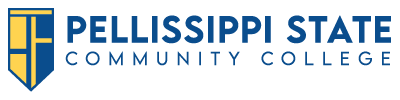Navigate – Frequently Asked Questions
Download the Navigate Student app from the App Store or Google Play, or login at pstcc.edu/navigate to get started. You will be prompted to log in using the credentials of your school account (PSCC username and password).
Can you get to the school’s sign-on webpage? If you get this far but your Pellissippi State username and password are rejected, there is an issue with the school account. Try resetting your password.
If you successfully enter your Pellissippi State username and password, but Navigate says “Uh-oh…” or “Something went wrong,” Navigate can take 1-2 business days to load your account. If the issue persists after that, contact helpdesk@pstcc.edu.
Navigate is your go-to hub for appointment scheduling. There are several departments that you can schedule with in Navigate. Watch this video to show you how to make an appointment in Navigate.
All advising appointments are made in eastern time. Please be aware that if you are making an advising appointment through the Navigate app and are not in eastern time, the displayed appointment times may use the time zone you are currently in.
Study Buddies can be accessed via desktop or mobile. Check out this short video to see how you can connect with other students in your classes.
Asking for help is not always easy, but Navigate has made it to where it could not be much simpler. “Hand Raise” is a new feature where students can ask for assistance. Watch this short video that shows you how to submit a Hand Raise.
Try closing down the Navigate app completely and relaunching it.
- For iOS, open the app preview screen and close down the app.
- On Android, open the app manager view and slide the app preview away to close down the app.
Click on your initials at the top of the page and then click “Account.” From there, there is a link called Notification Settings where you can personalize your notification preferences.
Holds are updated every 24 hours in Navigate, so check back tomorrow to see if it’s successfully been resolved. Also check MyPellissippi to see if there is an issue you didn’t know about. If the issue persists, contact helpdesk@pstcc.edu.
Schedules are updated every 24 hours in Navigate. Check MyPellissippi first to see if there is an issue you didn’t know about. If the issue persists, contact startstrong@pstcc.edu to get it fixed.